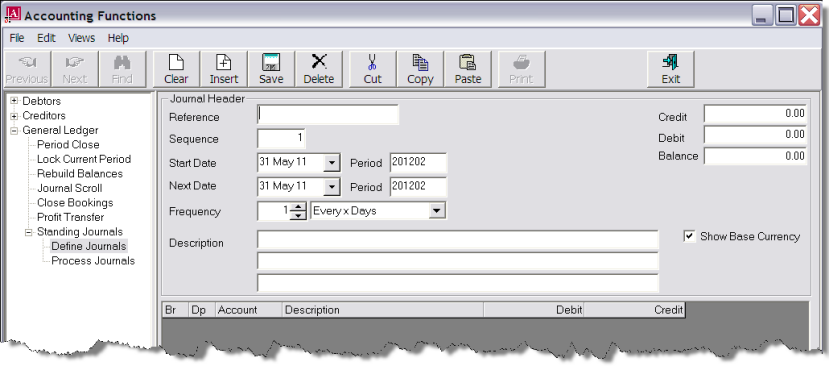
(continued from Standing Journals)
To define a new standing journal, highlight Define Journal. Any previously defined standing journals will display. Click the Insert button in the button bar to commence a new standing journal.
Screen Shot 63: Define Standing Journal Header
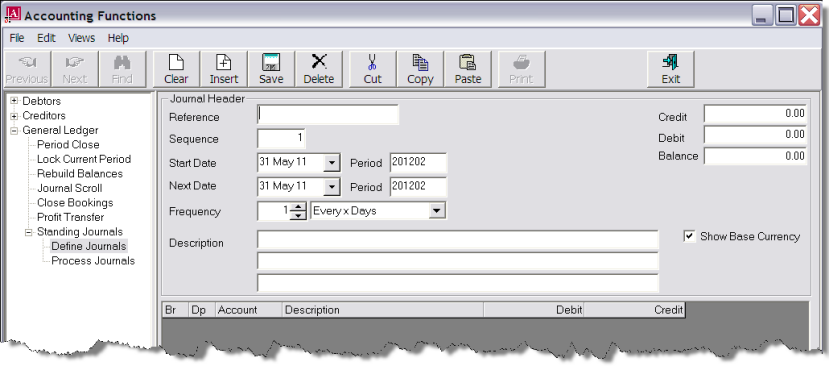
This screen has the same fields as the Standard Journal Header, plus several additional fields.
Reference (12 Chars)
Enter a journal Reference to identify the standing journal.
|
|
If automatic journal referencing is being used (see Reference under Screen Shot 56: Standard GL Journal Header Fields), then any reference entered here will be discarded and the next journal number will take precedence when the journals are created |
Sequence (Integer)
This is a number which increments each time the journal is processed, and appended to the Journal Reference.
Start Date (Date)
Enter the date that the Standing Journal will be first used.
Next Date (Date)
This date indicates the periodic spacing between the start date and next date. E.g., the Start Date could be 28 May, and the next date 28 June (if the journal is to be processed on a monthly basis).
Frequency
This field determines how often the standing journal needs to be generated. The values available are by number of days or on a specific day of the month.
Description
The journal description fields as per Standard Journals.
Screen Shot 64: Example Completed Standing Journal Header
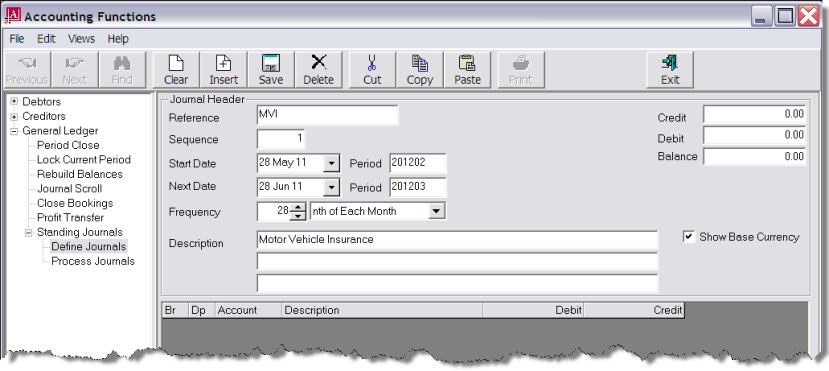
When the header has been completed, click the Insert button in the button bar to begin adding journal lines.
The Journal Line Detail Dialogue as in Screen Shot 57: Journal Line Detail Dialogue will display for the journal lines to be entered.
|
|
Unlike Standard Journals, the Line Detail dialogue does not automatically re-display after each line is entered. It is necessary to click the Insert button on the button bar in order to re-display the dialogue. |
Screen Shot 65: Example Completed Standing Journal Lines
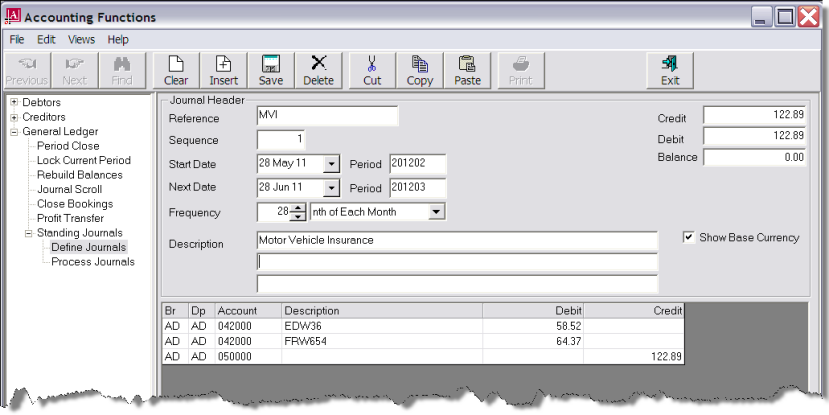
When all lines have been added and the journal balance equals 0.00, save the journal by clicking the Save button in the button bar.
(continued in Process Standing Journals)